
Business grows at a rapid speed nowadays, and in many many innovative ways. Without the right tools and constant improvement, it is very likely that your business will fall behind. No one wants this, right? We data-driven folks here at Salestrail advance our sales tactics every day in many ways and we want to share with you one easy and effective way, recording sales calls.
A few reasons why recording mobile calls can help a business:
Yes, call recording is great! However, one thing to keep in mind, always make sure you comply with your local laws and regulations about call recording :)
Read more: Is It Legal to Record Phone Calls in My Country? A Global Guide
Enough about the brilliant benefits of call recording. How can you record calls efficiently and effectively? This is what you came here for!
When it comes to call recording, there are 2 most popular options: call recording of normal SIM calls and call recording on VOIP. In this guide, we will focus on call recording of normal SIM calls. If you are interested in call recording of VOIP, stay tuned, we will write more about that later.
Jump to any section:
All Android devices don't come with a built-in voice recorder, and there are regional differences between the brands and device models. Depending on what is the brand that you are using, there are different ways to record phone calls.
Please be mindful that Google has made some major changes from Android 10 regarding call recording. Therefore, some call recorder apps suggested in this article might not be compatible anymore if you are using Android 10 and Android 11. When you try out a call recorder app, please be patient and make sure you try out every recording source that the app offers.
Salestrail’s call recording feature works wonderfully on every Android version. It can record both inbound and outbound SIM calls. Users have the option to automatically or manually record SIM calls and also exclude numbers that they don’t want to track or record. The recording audios have great quality and will be automatically uploaded to the analytic dashboard, you don’t have to lift a finger!
VIVO devices are equipped with call recording software. All you have to do is:
If your VIVO device doesn’t have this feature, you can try using either a third-party app or a second device.
Here are some suggestions for call recording apps that work well with VIVO: Salestrail, Cube ACR and Automatic Call Recorder from Appliqato.
Xiaomi devices have the call recording feature and it’s very easy to use:
Not every Xiaomi device will have this feature, therefore, you can utilise alternatives like Call Recorder from BACA, Salestrail or a second device.
Huawei and Honor devices don’t usually come with a native call recording feature, however, you can download it to your device. Here are the steps:
If you don’t want to go through the hassle of downloading and installing .apk files, check out third-party apps from the Play Store like Cube ACR and Salestrail.
In some regions, OnePlus devices don’t have in-built call recording software due to local regulations and laws. In those cases, you can workaround with either a root or no rooting method.
1. Root method with Magisk Module:You can use any means to root your device, and you can flash a zip file using ADB, you can use KingRoot and similar applications like that and lastly, you can use Magisk app, to download and flash the zip file within the app.
After rooting, follow these steps:
If rooting your device sounds too troublesome for you, try this non-root method of enabling Call Recording using ADB Command via Computer.
Wow… That’s a lot of work, right? What about you just download the Salestrail app from the Play Store and it will do everything for you? By everything I mean that it will record phone calls for you automatically without any of these technical complications!
How to record calls on OPPO - OPPO Find X2, OPPO Reno5 Pro 5G, OPPO Reno3 Pro, OPPO Reno 2, OPPO R17 Pro, OPPO Reno 4 Pro, OPPO F17 Pro, OPPO Reno 2Z,...
For OPPO users, you can also either use an in-built call recorder or download a third-party call recording application from Google Play Store.
1. Using the in-built call recorder on OPPO:If you are using a Samsung device and wishes to record phone calls, you have many options to choose from.
1. Using Google Voice:Note: Google Voice can only record incoming calls.
2. Using third-party applications from Play Store that offer the call recording feature like Call Recorder, Automatic Call Recorder (these apps might not work if you’re using Android 9 or above).
Using Salestrail to ensure your audio recording is high quality no matter what Android version you are running.
If your Samsung doesn't seem to have this functionality listed above, try with third-party apps. Salestrail can automatically record phone conversations made on your Samsung mobiles - get a free trial now.
It’s important to note that recording phone calls with iPhones differs from Androids. Apple doesn’t allow third-party software access to the microphone while the phone app is in use. Because of this, call recorder apps use a recording line. There always has to be a three-way call to enable recording capabilities. Here are some apps that can help you:
REKK
On the App Store, it is the only call recording app that you can download and use for free if you want to record calls to other REKK users. However, the calls to landline and mobile phone numbers require a subscription.
REKK is easy to use — it contains detailed instructions on the call recording process. The recording quality is pretty high.
TapeACall Pro
TapeACall creates a three-way call between you, the caller you want to record, and the company’s service. When you’re done speaking, the recordings are available in the app. You then get a link to access your recordings privately on the web, or to share via email, text, or social media. Or you can simply download your recording to your computer or upload it to Dropbox, Google Drive, or other cloud storage.
Best call recording tools for sales & businesses
The call recording apps mentioned above might be enough for personal use, however, if you’re looking for a call recording tool that can be used in business, you need something more professional like Salestrail. The reason is that it isn’t enough for the calls to be stored on the device of the employee, you most likely want to store the call recording in a cloud service that is accessible by people or in your CRM.
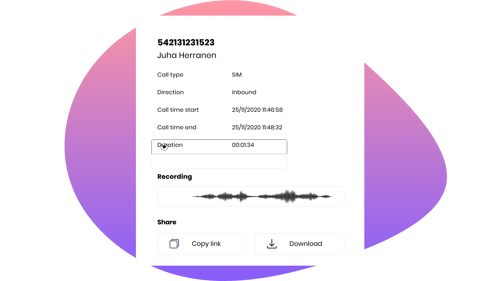
Besides recording your calls, Salestrail also automatically auto-logs all call data and you’ll get data on call performance, such as call duration, call type, numbers called. Call recordings can be shared between team members in your organisation as well. Sales management has never been so simple, you don’t have to come to every agent to ask for their call reports and recording files anymore, everything is now in one place - the call analytics dashboard.
These Stories on Sales Activity Management
Fredrikinkatu 33 A,
00120 Helsinki, Finland
Call :+358 40 768 3813
Email: support@liid.com
Comments (5)