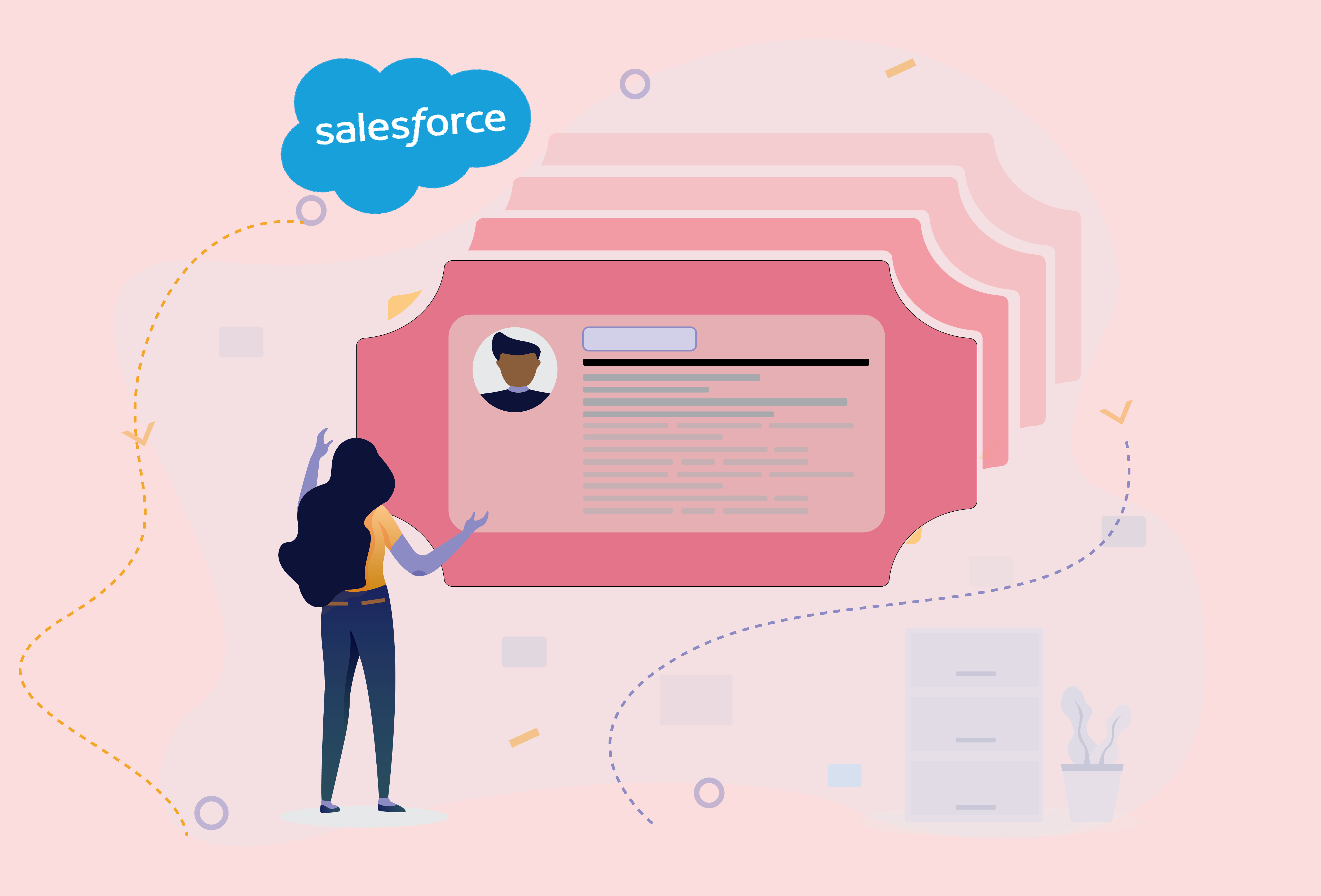
Keeping your CRM free from duplicate contacts is an industry best practice - it helps prevent mismatched records, skewed data analytics and lessens your team confusion.
Even better, it means less time spent on administrative tasks and more on actual selling. We - the folks here at Salestrail - are all about sales efficiency, so we’ve created a comprehensive and user-friendly guide on how to merge accounts in Salesforce. Jump to any section.Step 1: Go to the Accounts tab and click Merge Accounts in the Tools section. If you can't see it, ask permission from your admin account.
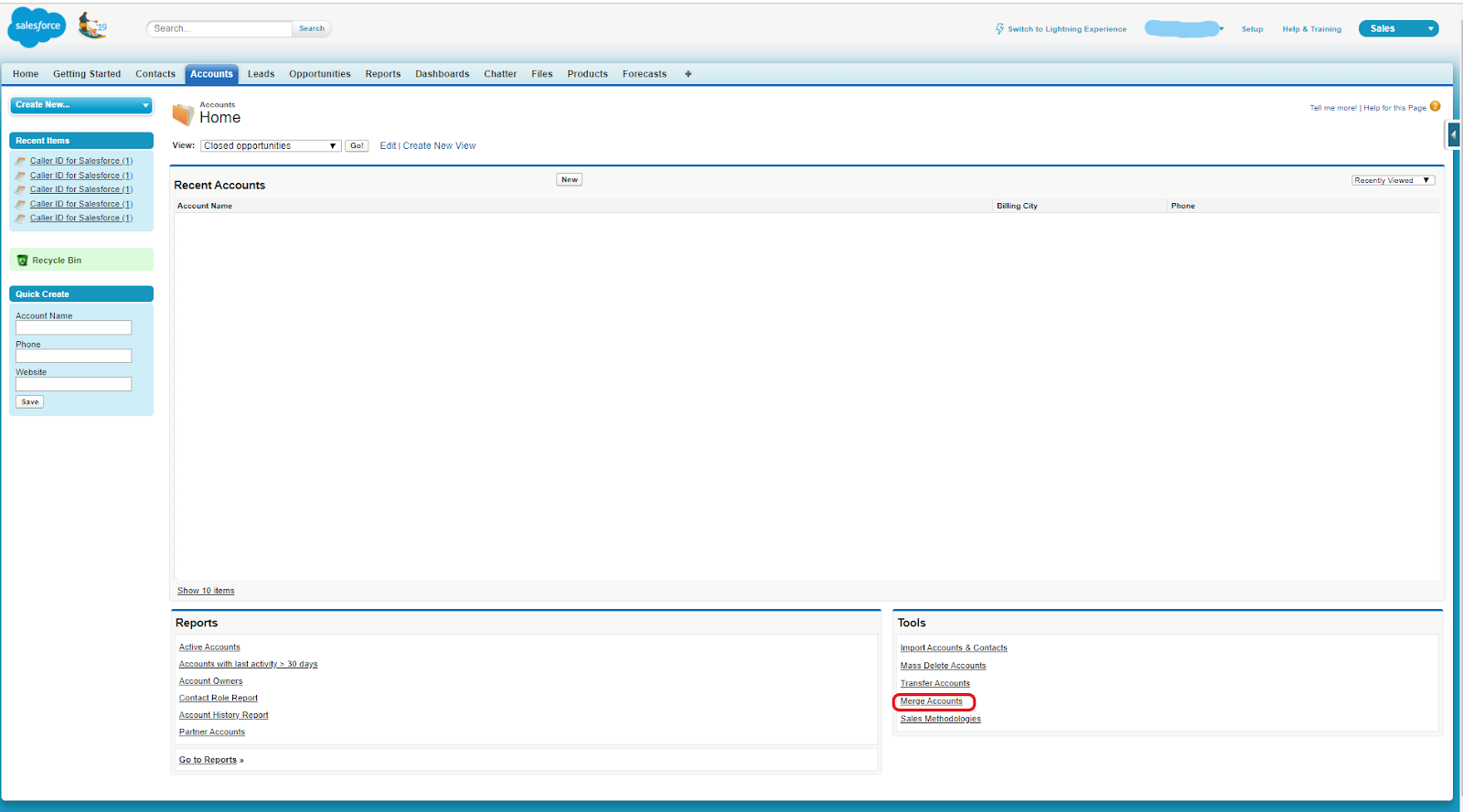
Step 2: First enter a search string to find potential duplicate accounts. The list will show accounts that start with your search string.
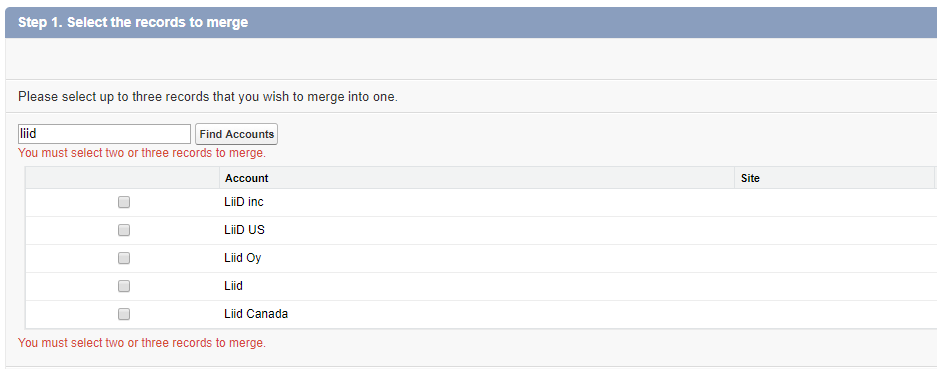
Step 3: Select up to three accounts you want to merge. Then click Next.
Step 4: Here, you need to select one account as the master record and choose the fields that you want to retain from each record.
Fields with conflicting values are highlighted.
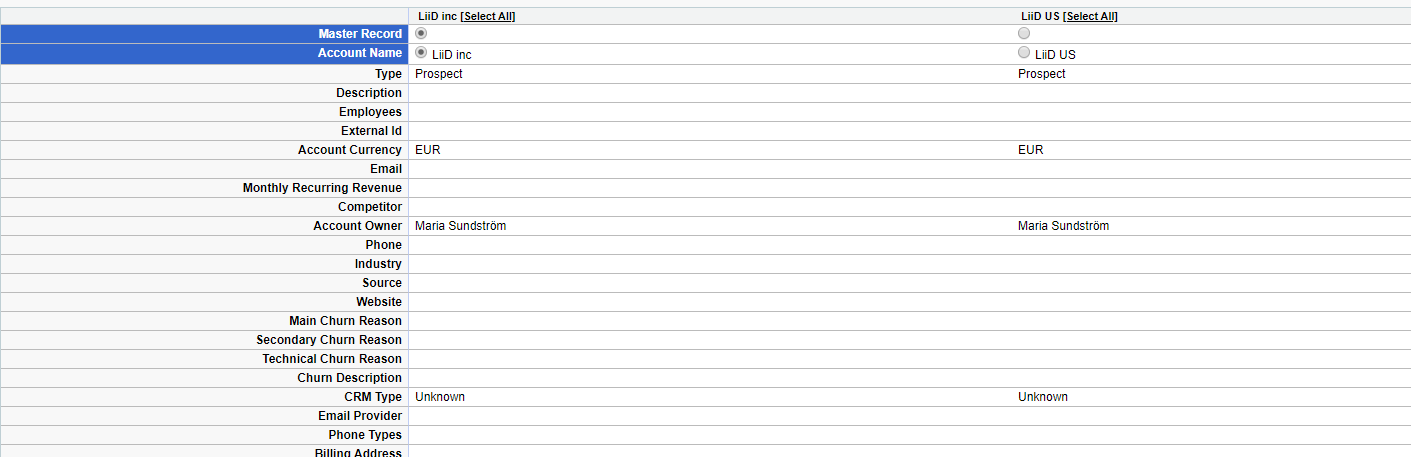
Step 5: Then click Merge. Easy-peasy, right?
Step 1: With Salesforce Lightning Experience, you need to go to a specific account record. If there are potential duplicates, you can click View Duplicates to see them.
However, it seems only exact same account names are registered as potential duplicates in the Lightning Experience.
If you can't find the duplicates you want to merge, switch to Salesforce classic and use the Merge Accounts tool.
Step 2: Like how we do it with Salesforce classic, you can choose up to three account records to merge. Then click Next.
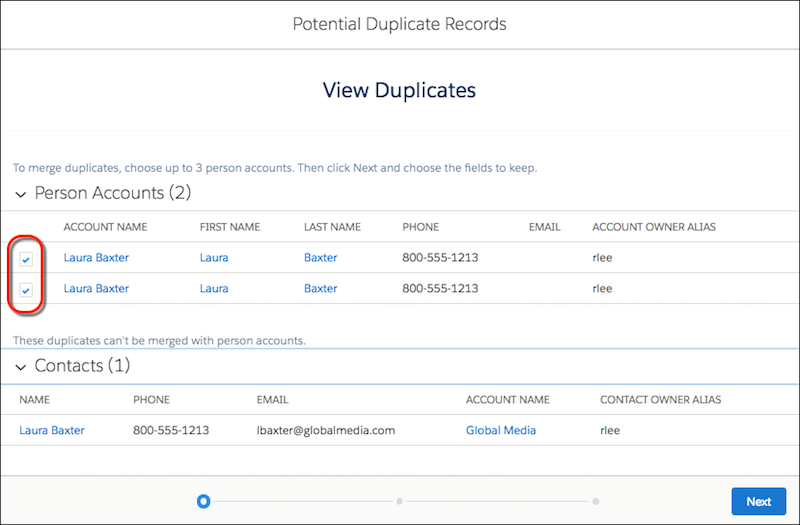
Screenshot by Salesforce
Step 3: Similarly, here you need to choose one account record as the master, and choose the field values that you want to keep. Then click Next.
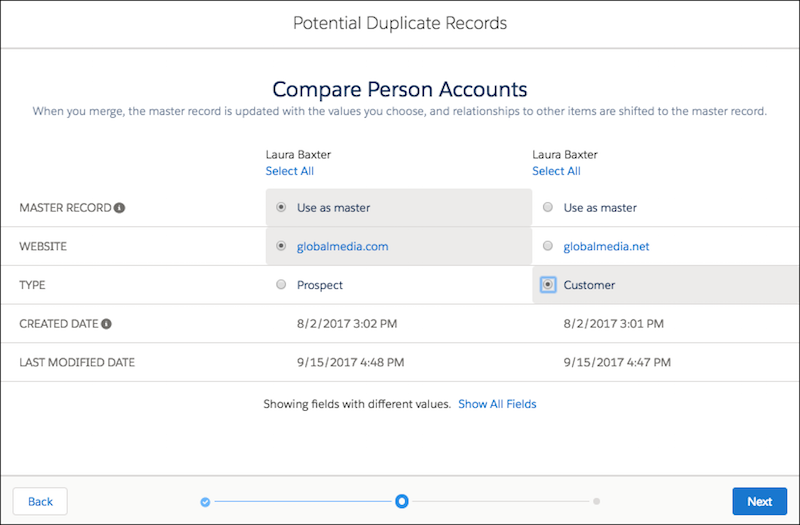
Screenshot by Salesforce
Step 4: Confirm your choices and merge. And it's done!
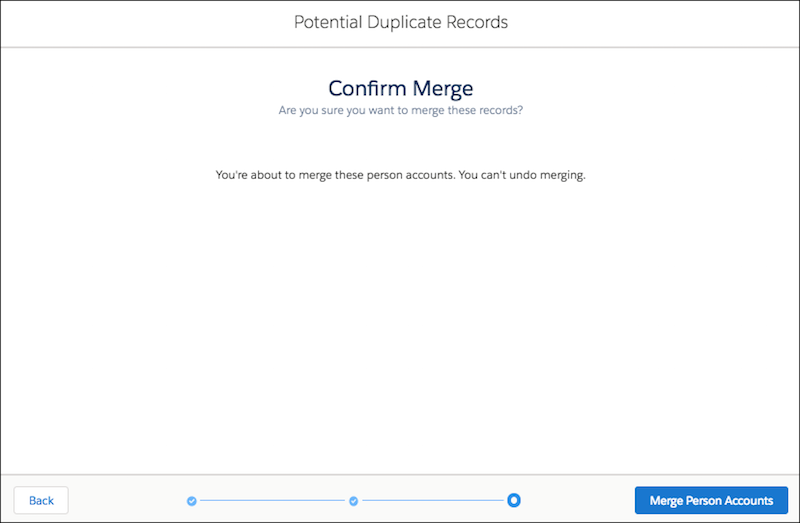
Screenshot by Salesforce
Note: You can only merge business accounts or person accounts together. These two can't be mixed.
At some point, you may need to merge non-duplicate accounts for reasons such as a client changing their name.
There's no one exact way to do it. But here is a simple and effective method we have used when trying to merge non-duplicate accounts.
Step 1: Edit name manually
From your Account Tab, find the old account you would like to merge, for example, Corporate US. Then click edit, add the new name at the beginning like in the screenshot.
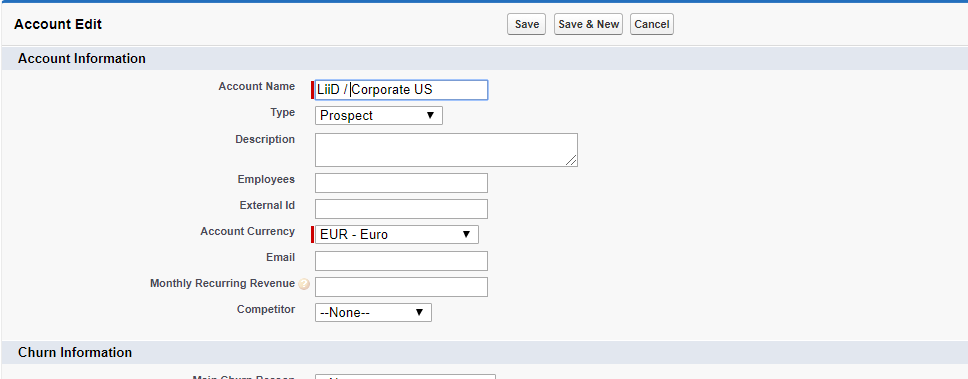
After you've done, click Save.
Then go back to Merge Accounts tool, and enter your search string. The returned results will include your edited accounts.
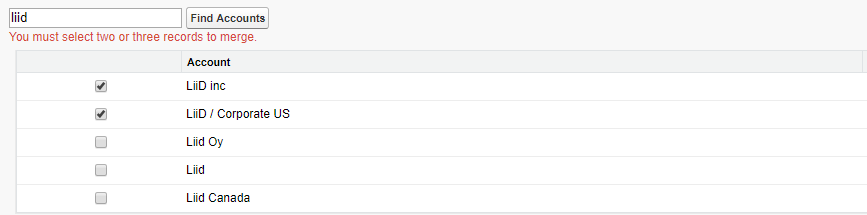
Step 2: Then just repeat the steps in merging for duplicate accounts in Salesforce Classic
Currently, Salesforce only allows users to merge up to 3 accounts at one time. This can be time-consuming if you need to merge lists of thousand contacts.
Using Excel is always possible, if you’re an Excel wizard.
If not, chances are that it’ll take a huge amount of time and effort, without any guaranteed results that do not create additional issues later on.
After having done some shopping around, here’s our selected Salesforce software and apps that’ll help you ease the pain.
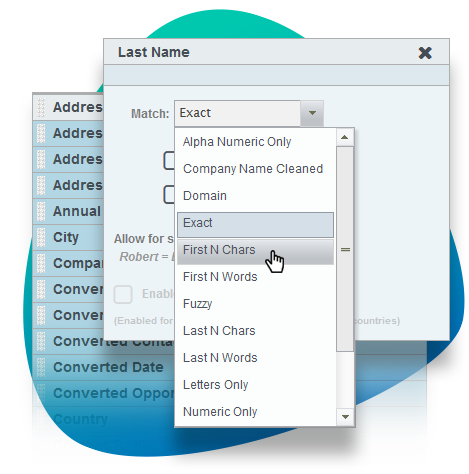
Main features:
Free trial: 10 days
Pricing per user: $1,096 annually
Appexchange rating: 5
Number of reviews: 338
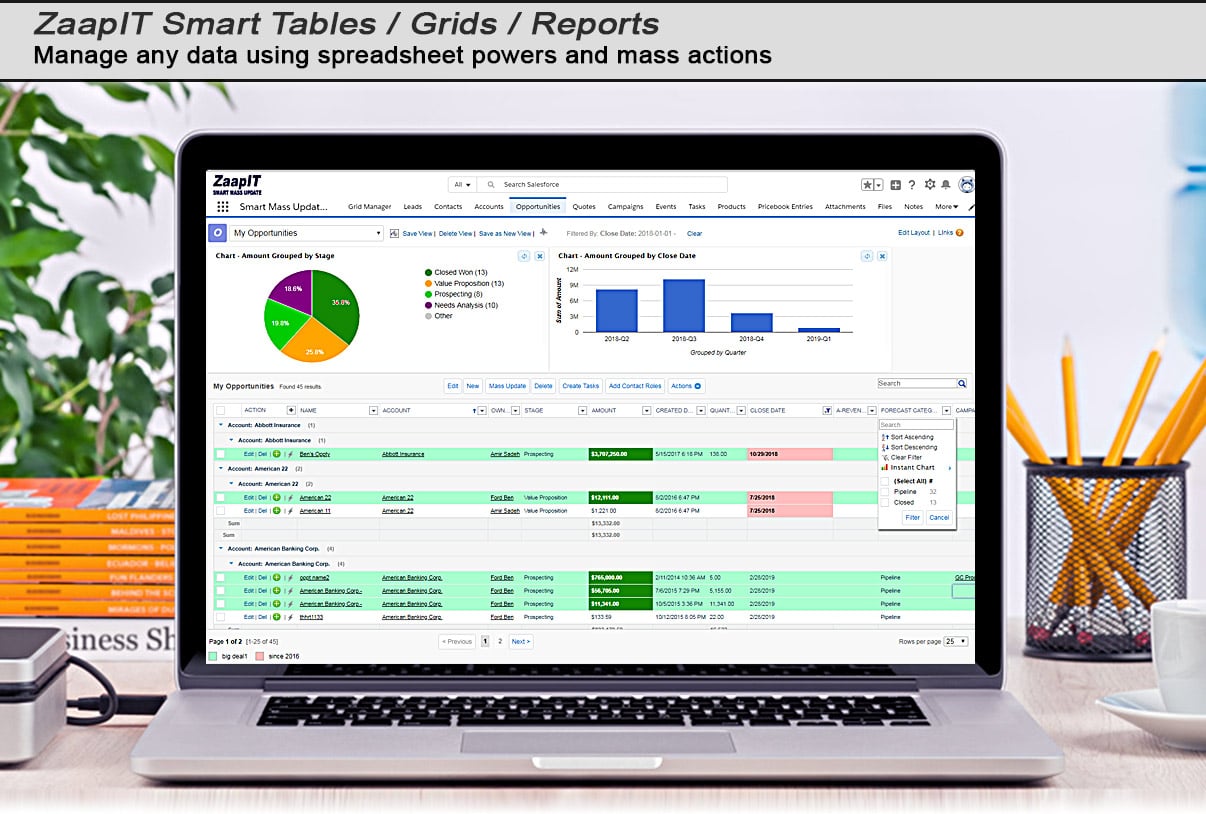
Main features:
Free trial: 14 days
Pricing per user: $12.49 USD monthly
Appexchange rating: 5
Number of reviews: 70
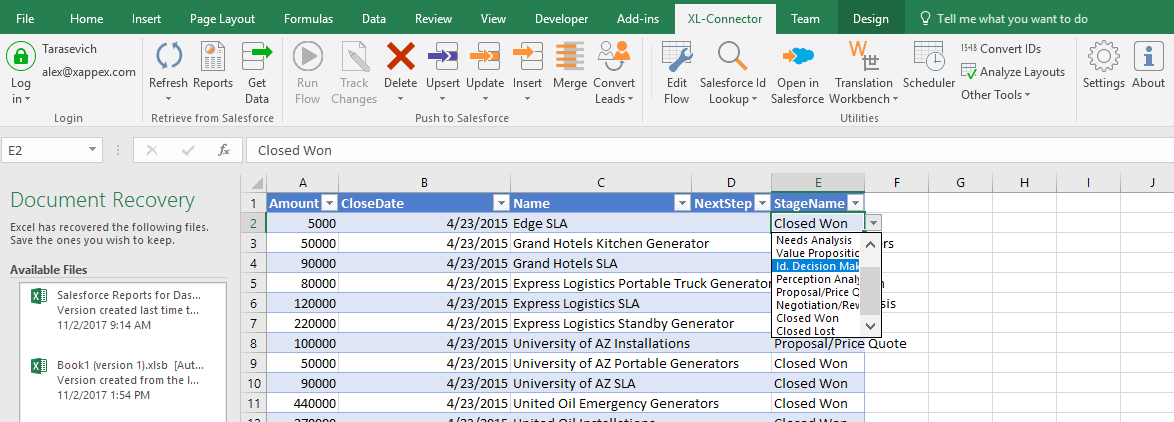
Main feature: Mass updates, inserts, deletes, merges, and Lead conversion
Free trial: 30 days
Pricing per user: $8.25 USD monthly
Appexchange rating: 5
Number of reviews: 160
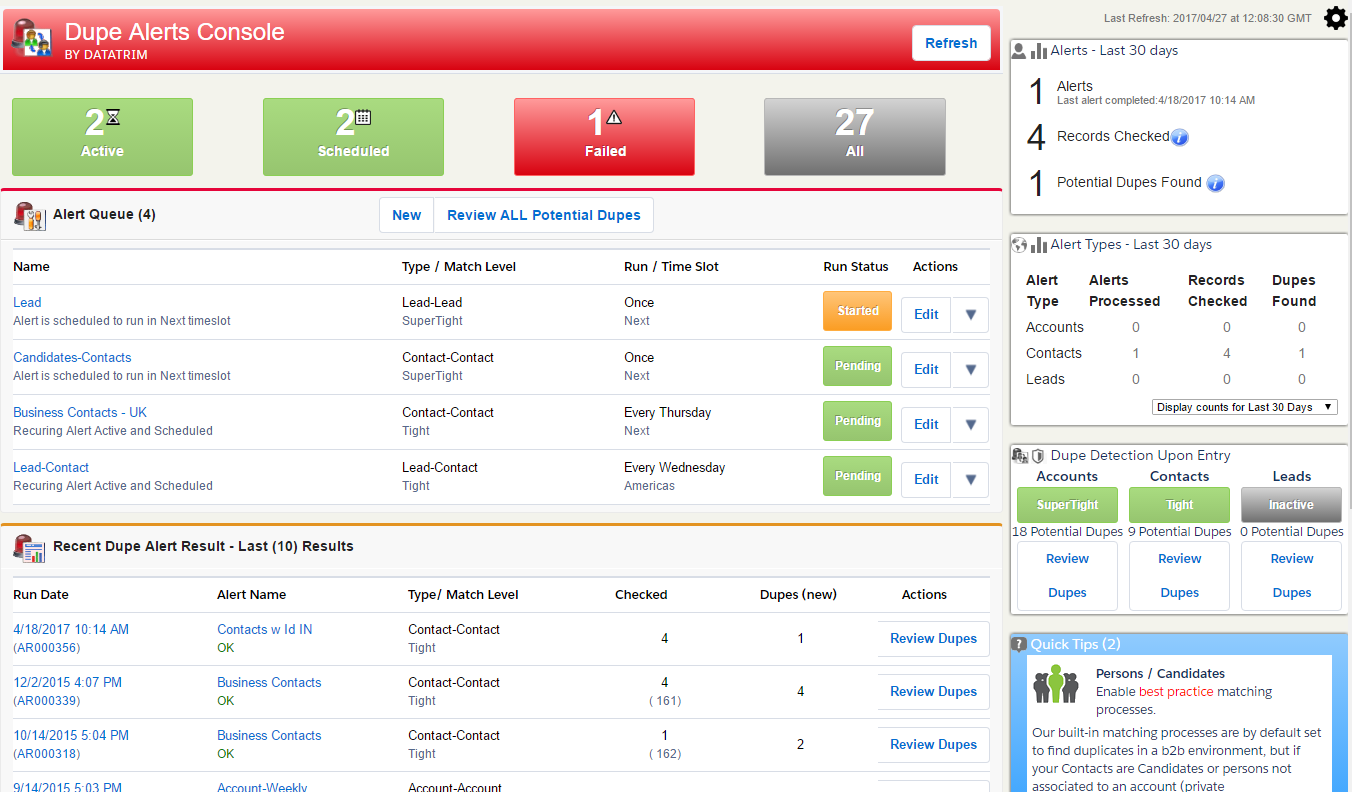
Main features:
Free trial: N/A
Pricing: $750 USD annually
Appexchange rating: 4.5
Number of reviews: 72
Interested in more tools, tips and techniques in maximizing the benefits of your CRM?
Read our Guide to Server-side sync for Gmail and Salesforce®.
Lorem ipsum dolor sit amet, consectetur adipiscing elit

These Stories on CRM
Fredrikinkatu 33 A,
00120 Helsinki, Finland
Call :+358 40 768 3813
Email: support@liid.com
No Comments Yet
Let us know what you think