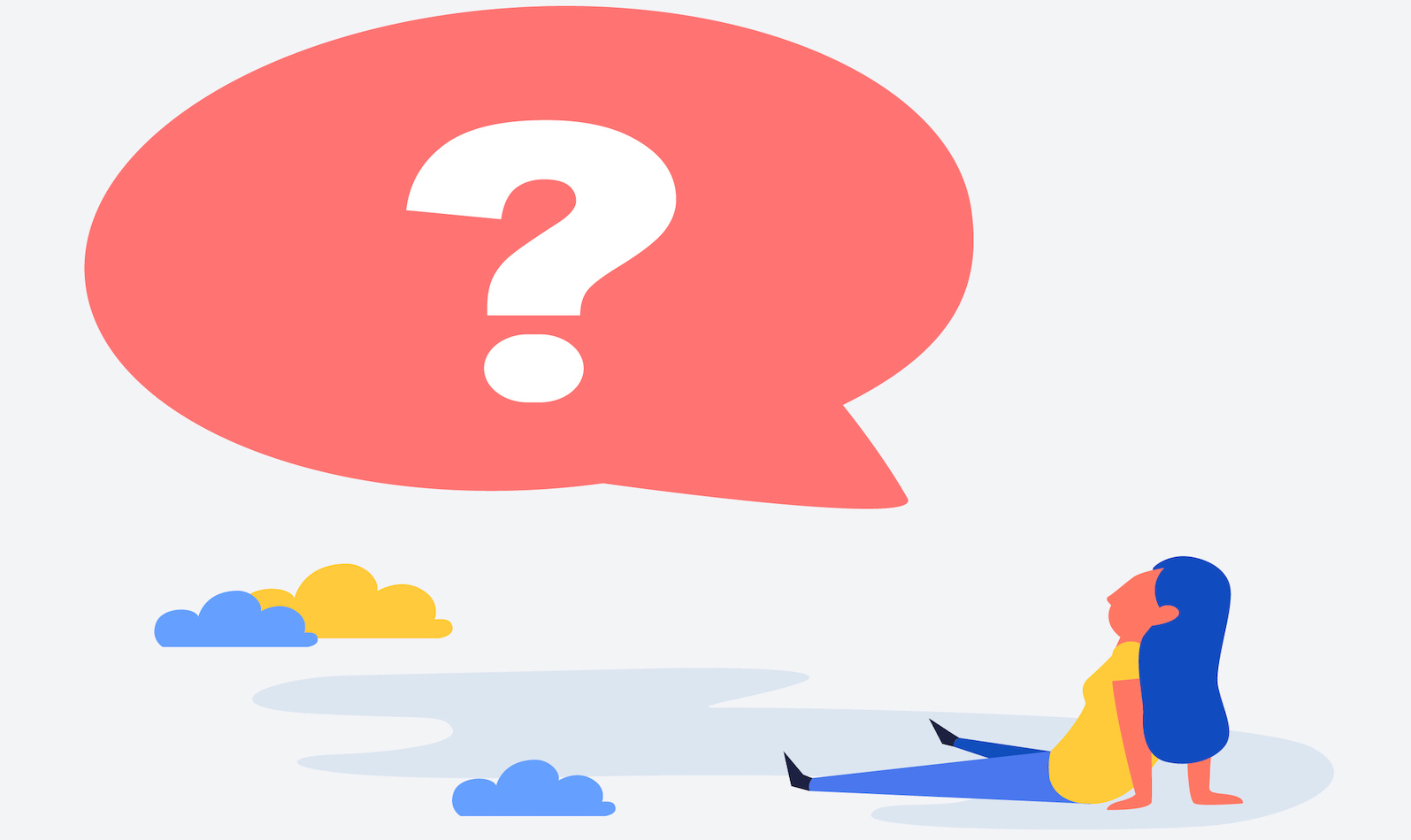
It’s no news that the whole giant cloud system of Salesforce can get very confusing and frustrating for its users. Very often, the users, including sales reps, marketers and event managers lack the terminology and system knowledge that developers used to create and customize their sales / marketing / etc cloud.
Hence, this enormous amount of searches:
-16.png)
It’s like a wild jungle out there. And it’s a pain in the *ss not being able to get whatever you want done.
That is why today, putting our heads of sales and cloud management together, we decide to create a once-and-for-all the ultimate guide to Salesforce troubleshooting. Easy to read, simple to follow, all in human language. Let’s get started.
|
Click to go to: 1. Salesforce can't switch to lightning |
Depending on your user profiles, you may get different permissions for Salesforce lightning. Here are a couple of things you could check if you can’t perform the trick:
✔︎ Lighting Experience is enabled:-4.jpeg?width=600&name=Salesforce%20How-to%20An%20Ultimate%20Guide%20to%20the%20Most%20Common%20Questions%20about%20Salesforce%20(Part%201)-4.jpeg)
👉 Launch Lightning Experience > Turn on Lightning Experience
-3.jpeg?width=600&name=Salesforce%20How-to%20An%20Ultimate%20Guide%20to%20the%20Most%20Common%20Questions%20about%20Salesforce%20(Part%201)-3.jpeg)
✔︎ Your user profile has "Lightning Experience User" checked
👉 Click Roll Out Phase > Switch Users
-24.png?width=600&name=Salesforce%20How-to%20An%20Ultimate%20Guide%20to%20the%20Most%20Common%20Questions%20about%20Salesforce%20(Part%201)-24.png)
👉 Check that your user profile is checked for "has access"
-13.png?width=600&name=Salesforce%20How-to%20An%20Ultimate%20Guide%20to%20the%20Most%20Common%20Questions%20about%20Salesforce%20(Part%201)-13.png)
✔︎ User also has "Lightning Experience User" in Permission Sets
-15.png?width=600&name=Salesforce%20How-to%20An%20Ultimate%20Guide%20to%20the%20Most%20Common%20Questions%20about%20Salesforce%20(Part%201)-15.png)
✔︎ If all fails, change to another browser if you’re using IE, then log in and try again
-5.jpeg)
This is another common issue faced by sales managers / sales directors, who work a lot with reporting. If you can't add charts to your report, here's how to fix that in Salesforce.
✔︎ If you’re creating reports in Salesforce Classic, make sure your report is a summary or matrix report. Tabular will not work.
👉 Change report format to be different from Tabular
-25.png)
✔︎ Make sure you have the report grouped in both Classic and Lightning versions
👉 Go to Report > New > Group Rows > Add group
-14.png)
👉 New Report > Drop a field to add column / row grouping
-18.png)
According to Salesforce, files are essentially structured as Content, which has no way to set the Content Version's universal value. So when you can't upload files to Salesforce, most likely it's because the universal field value is required. Here's how to quickly fix this in Salesforce and get your job done.
✔︎ Review your Content Version custom field's attributes to see if any fields are currently universally required
👉 Type "Salesforce Files" in the Quick Search box > Click on Fields
-23.png?width=600&name=Salesforce%20How-to%20An%20Ultimate%20Guide%20to%20the%20Most%20Common%20Questions%20about%20Salesforce%20(Part%201)-23.png)
👉Choose Contact Version Custom Fields & Relationships
-19.png?width=600&name=Salesforce%20How-to%20An%20Ultimate%20Guide%20to%20the%20Most%20Common%20Questions%20about%20Salesforce%20(Part%201)-19.png)
-20.png?width=600&name=Salesforce%20How-to%20An%20Ultimate%20Guide%20to%20the%20Most%20Common%20Questions%20about%20Salesforce%20(Part%201)-20.png)
👉 Go to Set Up > Object Manager > Type "Content Version" in the Quick Search
-22.png)
👉 Click on "Content Version" > Choose "Fields & Relationships"
-21.png)
-17.png)
We hope those steps and tips are helpful for you. Are there any other issues that you frequently struggle with in Salesforce, those little inconveniences? Comment down below and let us know!
Lorem ipsum dolor sit amet, consectetur adipiscing elit

These Stories on CRM
Fredrikinkatu 33 A,
00120 Helsinki, Finland
Call :+358 40 768 3813
Email: support@liid.com
No Comments Yet
Let us know what you think