SIM/GSM Call Recording on Samsung Devices running One UI 8.0- Android 16
Learn how to set up your call recording on your Samsung device running One UI 8.0
Please make sure your device is updated to this version in order to use the built-in recorder.
Note: In some countries, such as India, Samsung devices include a built-in recorder on all models, so recording is possible with or without the UI8 update. However, for users in the EU, this update is required to enable call recording through the built-in recorder.
- Galaxy S25, S25+, S25 Ultra, S25 Edge
- Galaxy S24, S24+, S24 Ultra
- Galaxy S24 FE
- Galaxy S23, S23+, S23 Ultra
- Galaxy S23 FE
- Galaxy S22, S22+, S22 Ultra
- Galaxy S21 FE
- Galaxy Z Fold 7 (pre-installed)
- Galaxy Z Flip 7 (pre-installed)
- Galaxy Z Fold 6
- Galaxy Z Flip 6
- Galaxy Z Fold 5
- Galaxy Z Flip 5
- Galaxy Z Fold 4
- Galaxy Z Flip 4
- Galaxy A56, A36, A26, A17, A16, A15
- Galaxy A55, A35, A25
- Galaxy A54, A34
- Galaxy A73, A53, A33
- Galaxy A24
Call recording on Samsung devices running One UI 8 is a built-in feature, but its availability depends on your region and mobile carrier's regulations. If it's supported, you can manually record calls or set up automatic recording for certain numbers.
Set up on Salestrail app.
Once you have installed your Salestrail app and granted all the requested permissions, go ahead and enable call recording.
- Open the Salestrail app
- Click on Settings
- Click on Recording settings
- Enable recordings
- Select Use Built -in recorder
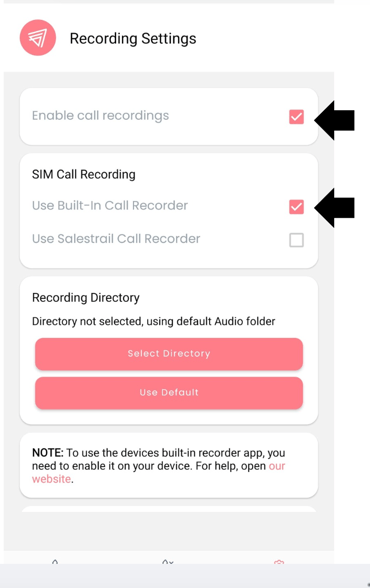
Manual Call Recording
To manually record a call on Salestrail, you must be on an active call. Look for the "Record call" button directly on the call screen. If you don't see it, it might be located under the three-dot menu icon in the upper-right corner.
When you begin the call, remember to tap on the record button so that the call can be recorded. See below:

Tapping this button will start the recording. Before the recording starts, the other person will hear the following : "this call is being recorded". Note: this cannot be deactivated in some regions as it is in accordance with the General Data Protection Regulation (GDPR) and the "Two-Party Consent" (or "All-Party Consent") principles adopted by many countries.

After you tap on the record button, a red dot and the word "rec" will appear to show that the call is being recorded.
Automatic Call Recording( Not available in all regions)
You can also set your phone to automatically record calls. This is a very useful feature if you want to ensure all, or specific, conversations are saved.
Here's how to set it up:
- Open the Phone app.
-
Tap the three-dot menu in the top-right corner.
-
Go to Settings.
-
Select Record calls.


Once enabled, you can customize which calls are recorded:
-
All calls: Records every single incoming and outgoing call.
-
Calls with unsaved numbers: Only records calls from numbers not in your contacts.
-
Calls with specific numbers: Allows you to select individual contacts or add numbers you want to record automatically.

